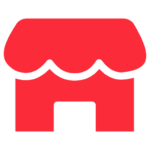Hmoobrand.com supports multiple payment methods to ensure a convenient and secure checkout process. Below is a detailed guide on how to make payments:
1. Payment via PayPal
Step 1: Select products and add to cart
- Visit Hmoobrand.com, choose your desired products, and click “Add to Cart”.
- Once selected, click on the cart icon to review your order.
Step 2: Proceed to checkout
- Click “Checkout”, and enter your shipping information.
- In the payment methods section, select “PayPal”.
Step 3: Log into PayPal and confirm payment
- The system will redirect you to the PayPal login page.
- Enter your PayPal account details, verify the information, and click “Pay Now”.
Step 4: Complete the order
- Once the payment is successful, you will receive an email confirmation.
- Your order will be processed and shipped based on the provided details.
2. Payment via Credit/Debit Card (WooPayments, Stripe)
Step 1: Select products and proceed to checkout
- Add products to your cart and click “Checkout”.
Step 2: Enter card details
- Select “Credit/Debit Card (WooPayments or Stripe)” as the payment method.
- Enter your card details:
- Card number
- Expiry date
- CVV code
Step 3: Confirm payment
- Review your order details and click “Pay”.
- If your card has 3D Secure authentication, enter the OTP sent via SMS.
- The system will display a successful payment notification.
3. Payment on Delivery (Cash on Delivery – COD)
Step 1: Choose the payment method
- After selecting products and filling in shipping details, select “Cash on Delivery (COD)”.
Step 2: Confirm your order
- Review your order and click “Place Order”.
- You will receive an email confirmation of your order.
Step 3: Pay upon delivery
- When the order is delivered, pay the shipping agent in cash.
4. Payment via Wallet
Step 1: Check wallet balance
- Log into your Hmoobrand.com account.
- Go to the “My Wallet” section to check your balance.
Step 2: Select payment method
- At checkout, choose “Wallet”.
- If your wallet balance is sufficient, the system will deduct the amount automatically.
Step 3: Confirm and complete payment
- Click “Pay” to finalize the transaction.
- The system will send an email confirmation of your order.
 English
English Tiếng Việt
Tiếng Việt ไทย
ไทย ພາສາລາວ
ພາສາລາວ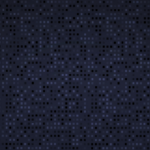 USA
USA Viet Nam
Viet Nam Thai Land
Thai Land Laos
Laos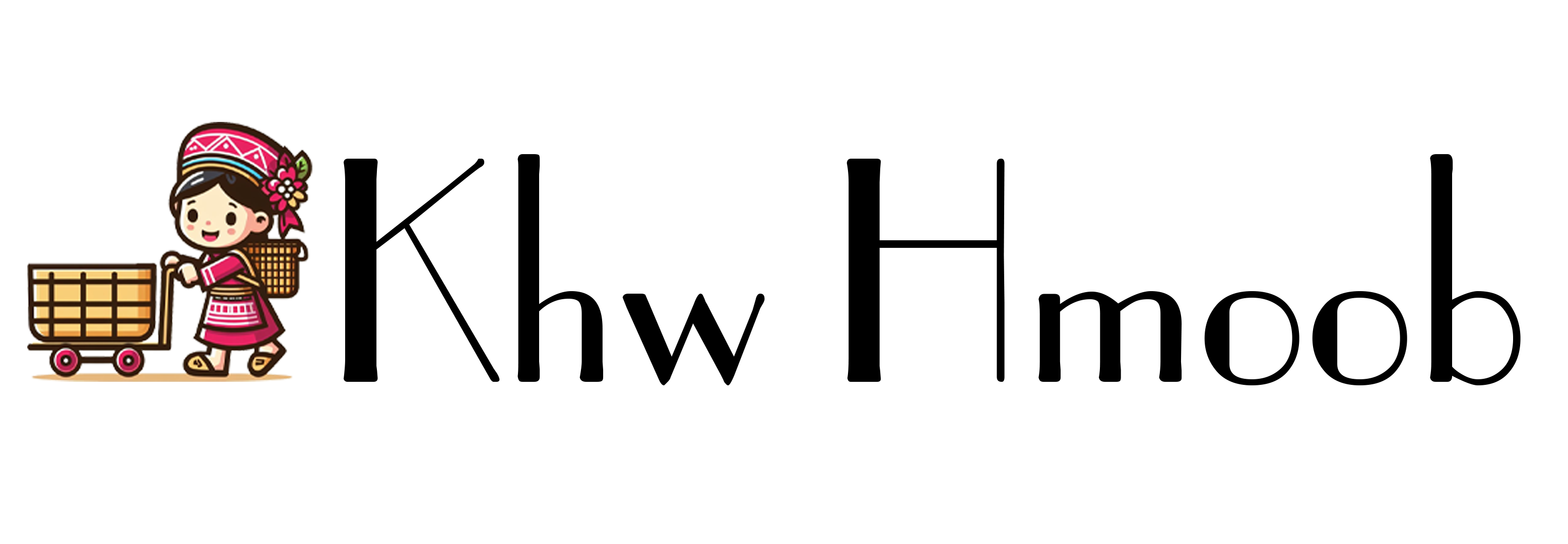

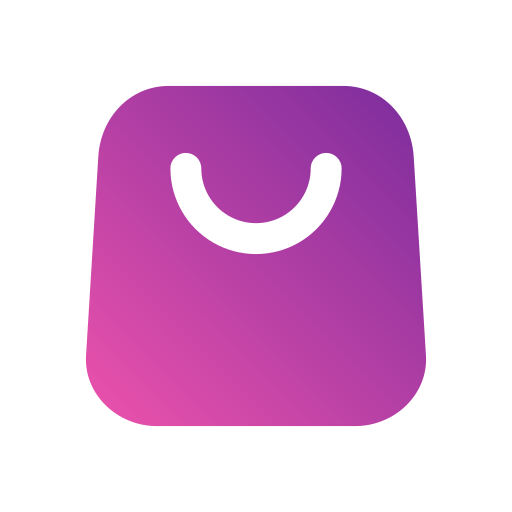








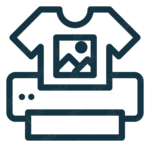
 Vang Family Inc.
Vang Family Inc. Moob Market Inc
Moob Market Inc